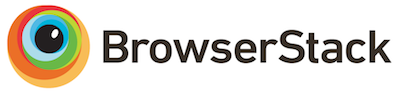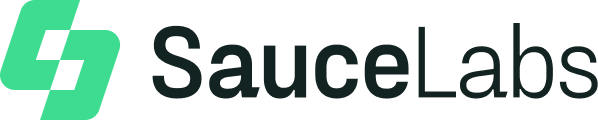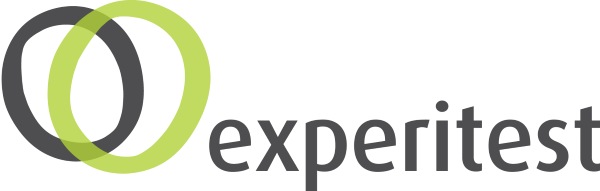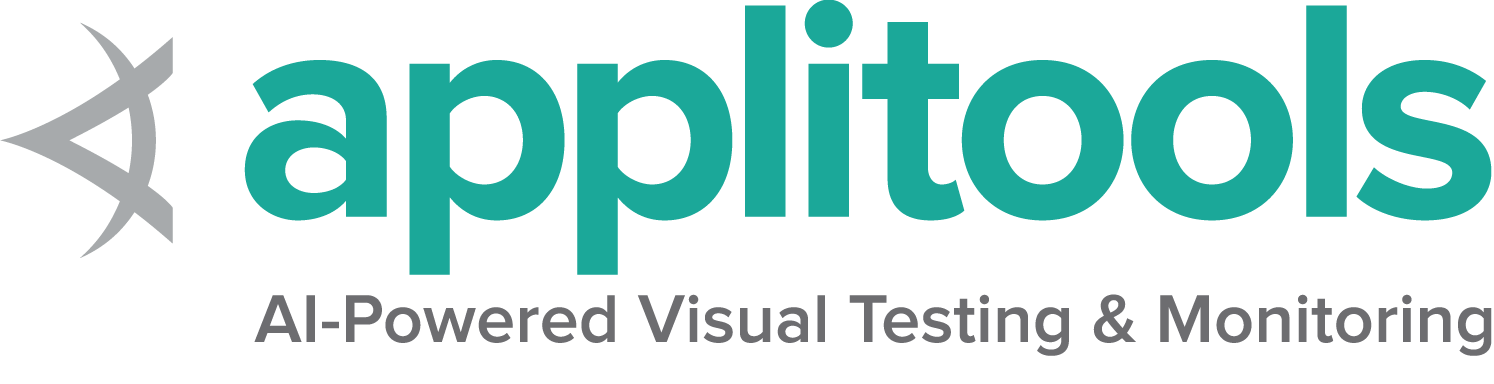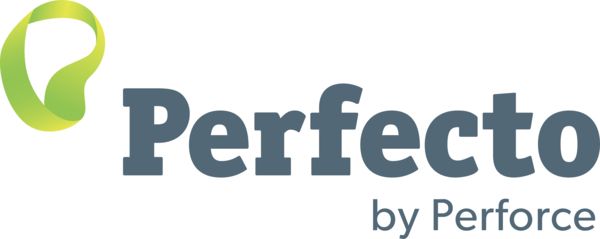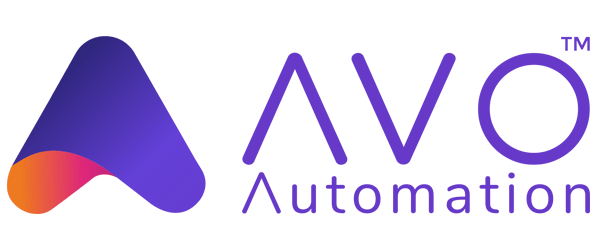1 - 浏览器选项
这些capabilities用于所有浏览器.
在 Selenium 3 中, capabilities是借助"Desired Capabilities"类定义于会话中的.
从 Selenium 4 开始, 您必须使用浏览器选项类.
对于远程驱动程序会话, 浏览器选项实例是必需的, 因为它确定将使用哪个浏览器.
这些选项在 Capabilities 的 w3c 规范中进行了描述.
每个浏览器都有 自定义选项 , 是规范定义之外的内容.
browserName
此功能用于设置既定会话的 browserName .
如果未在远端安装指定的浏览器,
则会话创建将失败
browserVersion
此功能是可选的, 用于在远程端设置可用的浏览器版本.
例如, 如果在仅安装80版本的系统上询问75版本的Chrome,
则会话创建将失败
pageLoadStrategy
共有三种类型的页面加载策略.
页面加载策略可以在此链接查询
document.readyState ,
如下表所述:
策略
就绪状态
备注
normal
complete
默认值, 等待所有资源下载
eager
interactive
DOM 访问已准备就绪, 但诸如图像的其他资源可能仍在加载
none
Any
完全不会阻塞 WebDriver
文档的 document.readyState 属性描述当前文档的加载状态.
当通过URL导航到新页面时,
默认情况下, WebDriver将暂缓完成导航方法
(例如, driver.navigate().get())直到文档就绪状态完成.
这 并非意味着该页面已完成加载 ,
特别是对于使用 JavaScript 在就绪状态返回完成后
动态加载内容单页应用程序的站点.
另请注意此行为不适用于单击元素或提交表单后出现的导航行为.
如果由于下载对自动化不重要的资源(例如, 图像、css、js)
而需要很长时间才能加载页面,
您可以将默认参数normal更改为
eager 或 none 以加快会话加载速度.
此值适用于整个会话,
因此请确保您的 等待策略
足够普适.
normal (默认值)
WebDriver一直等到 load
事件触发并返回.
Java
Python
CSharp
Ruby
JavaScript
Kotlin
import org.openqa.selenium.PageLoadStrategy ;
import org.openqa.selenium.WebDriver ;
import org.openqa.selenium.chrome.ChromeOptions ;
import org.openqa.selenium.chrome.ChromeDriver ;
public class pageLoadStrategy {
public static void main ( String [] args ) {
ChromeOptions chromeOptions = new ChromeOptions ();
chromeOptions . setPageLoadStrategy ( PageLoadStrategy . NORMAL );
WebDriver driver = new ChromeDriver ( chromeOptions );
try {
// Navigate to Url
driver . get ( "https://google.com" );
} finally {
driver . quit ();
}
}
}
from selenium import webdriver
from selenium.webdriver.chrome.options import Options
options = Options ()
options . page_load_strategy = 'normal'
driver = webdriver . Chrome ( options = options )
driver . get ( "http://www.google.com" )
driver . quit ()
using OpenQA.Selenium ;
using OpenQA.Selenium.Chrome ;
namespace pageLoadStrategy {
class pageLoadStrategy {
public static void Main ( string [] args ) {
var chromeOptions = new ChromeOptions ();
chromeOptions . PageLoadStrategy = PageLoadStrategy . Normal ;
IWebDriver driver = new ChromeDriver ( chromeOptions );
try {
driver . Navigate (). GoToUrl ( "https://example.com" );
} finally {
driver . Quit ();
}
}
}
}
require 'selenium-webdriver'
options = Selenium :: WebDriver :: Options . chrome
options . page_load_strategy = :normal
driver = Selenium :: WebDriver . for :chrome , options : options
driver . get ( 'https://www.google.com' )
it ( 'Navigate using normal page loading strategy' , async function () {
let driver = await env
. builder ()
. setChromeOptions ( options . setPageLoadStrategy ( 'normal' ))
. build ();
await driver . get ( 'https://www.google.com' );
import org.openqa.selenium.PageLoadStrategy
import org.openqa.selenium.chrome.ChromeDriver
import org.openqa.selenium.chrome.ChromeOptions
fun main () {
val chromeOptions = ChromeOptions ()
chromeOptions . setPageLoadStrategy ( PageLoadStrategy . NORMAL )
val driver = ChromeDriver ( chromeOptions )
try {
driver . get ( "https://www.google.com" )
}
finally {
driver . quit ()
}
}
eager
WebDriver一直等到 DOMContentLoaded
事件触发并返回.
Java
Python
CSharp
Ruby
JavaScript
Kotlin
import org.openqa.selenium.PageLoadStrategy ;
import org.openqa.selenium.WebDriver ;
import org.openqa.selenium.chrome.ChromeOptions ;
import org.openqa.selenium.chrome.ChromeDriver ;
public class pageLoadStrategy {
public static void main ( String [] args ) {
ChromeOptions chromeOptions = new ChromeOptions ();
chromeOptions . setPageLoadStrategy ( PageLoadStrategy . EAGER );
WebDriver driver = new ChromeDriver ( chromeOptions );
try {
// Navigate to Url
driver . get ( "https://google.com" );
} finally {
driver . quit ();
}
}
}
from selenium import webdriver
from selenium.webdriver.chrome.options import Options
options = Options ()
options . page_load_strategy = 'eager'
driver = webdriver . Chrome ( options = options )
driver . get ( "http://www.google.com" )
driver . quit ()
using OpenQA.Selenium ;
using OpenQA.Selenium.Chrome ;
namespace pageLoadStrategy {
class pageLoadStrategy {
public static void Main ( string [] args ) {
var chromeOptions = new ChromeOptions ();
chromeOptions . PageLoadStrategy = PageLoadStrategy . Eager ;
IWebDriver driver = new ChromeDriver ( chromeOptions );
try {
driver . Navigate (). GoToUrl ( "https://example.com" );
} finally {
driver . Quit ();
}
}
}
}
require 'selenium-webdriver'
options = Selenium :: WebDriver :: Options . chrome
options . page_load_strategy = :eager
driver = Selenium :: WebDriver . for :chrome , options : options
driver . get ( 'https://www.google.com' )
it ( 'Navigate using eager page loading strategy' , async function () {
let driver = await env
. builder ()
. setChromeOptions ( options . setPageLoadStrategy ( 'eager' ))
. build ();
await driver . get ( 'https://www.google.com' );
import org.openqa.selenium.PageLoadStrategy
import org.openqa.selenium.chrome.ChromeDriver
import org.openqa.selenium.chrome.ChromeOptions
fun main () {
val chromeOptions = ChromeOptions ()
chromeOptions . setPageLoadStrategy ( PageLoadStrategy . EAGER )
val driver = ChromeDriver ( chromeOptions )
try {
driver . get ( "https://www.google.com" )
}
finally {
driver . quit ()
}
}
none
WebDriver 仅等待初始页面已下载.
Java
Python
CSharp
Ruby
JavaScript
Kotlin
import org.openqa.selenium.PageLoadStrategy ;
import org.openqa.selenium.WebDriver ;
import org.openqa.selenium.chrome.ChromeOptions ;
import org.openqa.selenium.chrome.ChromeDriver ;
public class pageLoadStrategy {
public static void main ( String [] args ) {
ChromeOptions chromeOptions = new ChromeOptions ();
chromeOptions . setPageLoadStrategy ( PageLoadStrategy . NONE );
WebDriver driver = new ChromeDriver ( chromeOptions );
try {
// Navigate to Url
driver . get ( "https://google.com" );
} finally {
driver . quit ();
}
}
}
from selenium import webdriver
from selenium.webdriver.chrome.options import Options
options = Options ()
options . page_load_strategy = 'none'
driver = webdriver . Chrome ( options = options )
driver . get ( "http://www.google.com" )
driver . quit ()
using OpenQA.Selenium ;
using OpenQA.Selenium.Chrome ;
namespace pageLoadStrategy {
class pageLoadStrategy {
public static void Main ( string [] args ) {
var chromeOptions = new ChromeOptions ();
chromeOptions . PageLoadStrategy = PageLoadStrategy . None ;
IWebDriver driver = new ChromeDriver ( chromeOptions );
try {
driver . Navigate (). GoToUrl ( "https://example.com" );
} finally {
driver . Quit ();
}
}
}
}
require 'selenium-webdriver'
options = Selenium :: WebDriver :: Options . chrome
options . page_load_strategy = :none
driver = Selenium :: WebDriver . for :chrome , options : options
driver . get ( 'https://www.google.com' )
it ( 'Navigate using none page loading strategy' , async function () {
let driver = await env
. builder ()
. setChromeOptions ( options . setPageLoadStrategy ( 'none' ))
. build ();
await driver . get ( 'https://www.google.com' );
import org.openqa.selenium.PageLoadStrategy
import org.openqa.selenium.chrome.ChromeDriver
import org.openqa.selenium.chrome.ChromeOptions
fun main () {
val chromeOptions = ChromeOptions ()
chromeOptions . setPageLoadStrategy ( PageLoadStrategy . NONE )
val driver = ChromeDriver ( chromeOptions )
try {
driver . get ( "https://www.google.com" )
}
finally {
driver . quit ()
}
}
这标识了远端的操作系统,
获取 platformName 将返回操作系统的名称.
在基于云的供应者中,
设置 platformName 将在远程端设置操作系统.
acceptInsecureCerts
此功能检查在会话期间导航时
是否使用了过期的 (或) 无效的 TLS Certificate .
如果将功能设置为 false,
则页面浏览遇到任何域证书问题时,
将返回insecure certificate error .
如果设置为 true, 则浏览器将信任无效证书.
默认情况下, 此功能将信任所有自签名证书.
设置后, acceptInsecureCerts 功能将在整个会话中生效.
timeouts
WebDriver session 具有一定的 session timeout 间隔,
在此间隔内, 用户可以控制执行脚本或从浏览器检索信息的行为.
每个会话超时都配置有不同 timeouts 的组合,
如下所述:
Script Timeout:
指定在当前浏览上下文中, 中断正在执行脚本的时机.
WebDriver创建新会话时,
将设置默认的超时时间为 30,000 .
Page Load Timeout:
指定在当前浏览上下文中, 加载网页的时间间隔.
WebDriver创建新会话时,
默认设置超时时间为 300,000 .
如果页面加载限制了给定 (或默认) 的时间范围,
则该脚本将被 TimeoutException 停止.
Implicit Wait Timeout
指定在定位元素时, 等待隐式元素定位策略的时间.
WebDriver创建新会话时,
将设置默认超时时间为 0 .
unhandledPromptBehavior
指定当前会话 user prompt handler 的状态.
默认为 dismiss and notify state .
User Prompt Handler
这定义了在远端出现用户提示时必须采取的措施.
该行为由unhandledPromptBehavior 功能定义,
具有以下状态:
dismiss
accept
dismiss and notify
accept and notify
ignore
setWindowRect
用于所有支持 调整大小和重新定位
命令 的远程终端.
strictFileInteractability
新功能用于是否对 类型为文件的输入(input type=file) 元素进行严格的交互性检查.
默认关闭严格性检查,
在将 元素的Send Keys 方法作用于隐藏的文件上传时,
会有控制方面的行为区别.
proxy
代理服务器充当客户端和服务器之间的请求中介.
简述而言, 流量将通过代理服务器流向您请求的地址, 然后返回.
使用代理服务器用于Selenium的自动化脚本,
可能对以下方面有益:
捕获网络流量
模拟网站后端响应
在复杂的网络拓扑结构或严格的公司限制/政策下访问目标站点.
如果您在公司环境中,
并且浏览器无法连接到URL,
则最有可能是因为环境, 需要借助代理进行访问.
Selenium WebDriver提供了如下设置代理的方法
Java
Python
CSharp
Ruby
JavaScript
Kotlin
import org.openqa.selenium.Proxy ;
import org.openqa.selenium.WebDriver ;
import org.openqa.selenium.chrome.ChromeDriver ;
import org.openqa.selenium.chrome.ChromeOptions ;
public class ProxyTest {
public static void main ( String [] args ) {
Proxy proxy = new Proxy ();
proxy . setHttpProxy ( "<HOST:PORT>" );
ChromeOptions options = new ChromeOptions ();
options . setCapability ( "proxy" , proxy );
WebDriver driver = new ChromeDriver ( options );
driver . get ( "https://www.google.com/" );
driver . manage (). window (). maximize ();
driver . quit ();
}
}
from selenium import webdriver
PROXY = "<HOST:PORT>"
webdriver . DesiredCapabilities . FIREFOX [ 'proxy' ] = {
"httpProxy" : PROXY ,
"ftpProxy" : PROXY ,
"sslProxy" : PROXY ,
"proxyType" : "MANUAL" ,
}
with webdriver . Firefox () as driver :
# Open URL
driver . get ( "https://selenium.dev" )
using OpenQA.Selenium ;
using OpenQA.Selenium.Chrome ;
public class ProxyTest {
public static void Main () {
ChromeOptions options = new ChromeOptions ();
Proxy proxy = new Proxy ();
proxy . Kind = ProxyKind . Manual ;
proxy . IsAutoDetect = false ;
proxy . SslProxy = "<HOST:PORT>" ;
options . Proxy = proxy ;
options . AddArgument ( "ignore-certificate-errors" );
IWebDriver driver = new ChromeDriver ( options );
driver . Navigate (). GoToUrl ( "https://www.selenium.dev/" );
}
}
# this code was written with Selenium 4
proxy = Selenium :: WebDriver :: Proxy . new ( http : '<HOST:PORT>' )
cap = Selenium :: WebDriver :: Remote :: Capabilities . chrome ( proxy : proxy )
driver = Selenium :: WebDriver . for ( :chrome , capabilities : cap )
driver . get ( 'http://google.com' )
let webdriver = require ( 'selenium-webdriver' );
let chrome = require ( 'selenium-webdriver/chrome' );
let proxy = require ( 'selenium-webdriver/proxy' );
let opts = new chrome . Options ();
( async function example () {
opts . setProxy ( proxy . manual ({ http : '<HOST:PORT>' }));
let driver = new webdriver . Builder ()
. forBrowser ( 'chrome' )
. setChromeOptions ( opts )
. build ();
try {
await driver . get ( "https://selenium.dev" );
}
finally {
await driver . quit ();
}
}());
import org.openqa.selenium.Proxy
import org.openqa.selenium.WebDriver
import org.openqa.selenium.chrome.ChromeDriver
import org.openqa.selenium.chrome.ChromeOptions
class proxyTest {
fun main () {
val proxy = Proxy ()
proxy . setHttpProxy ( "<HOST:PORT>" )
val options = ChromeOptions ()
options . setCapability ( "proxy" , proxy )
val driver : WebDriver = ChromeDriver ( options )
driver [ "https://www.google.com/" ]
driver . manage (). window (). maximize ()
driver . quit ()
}
}
2 - Driver Service Class
服务类用于管理驱动程序的启动和停止.
They can not be used with a Remote WebDriver session.
Service classes allow you to specify information about the driver,
like location and which port to use.
They also let you specify what arguments get passed
to the command line. Most of the useful arguments are related to logging.
Default Service instance
To start a driver with a default service instance:
Java
Python
CSharp
Ruby
JavaScript
Kotlin
from selenium.webdriver.chrome.service import Service as ChromeService
service = Selenium :: WebDriver :: Service . chrome
@driver = Selenium :: WebDriver . for :chrome , service : service
Driver location
Note: If you are using Selenium 4.6 or greater, you shouldn’t need to set a driver location.
If you can not update Selenium or have an advanced use case here is how to specify the driver location:
Java
Python
CSharp
Ruby
JavaScript
Kotlin
driver = new ChromeDriver ( service );
Note: Unlike the other languages, the driver location should not include the file name, only the path to the directory the driver is in.
Selenium v4.9
driver = new ChromeDriver ( service );
Selenium v4.8
service . executable_path = driver_path
Driver port
If you want the driver to run on a specific port, you may specify it as follows:
Java
Python
CSharp
Ruby
JavaScript
Kotlin
driver = new ChromeDriver ( service );
Logging
Logging functionality varies between browsers. Most browsers allow you to
specify location and level of logs. Take a look at the respective browser page:
5 - 远程WebDriver
您可以如本地一样, 使用远程WebDriver.
主要区别在于需要配置远程WebDriver, 以便可以在不同的计算机上运行测试.
远程WebDriver由两部分组成:客户端和服务端. 客户端是您的WebDriver测试,而服务端仅仅是可以被托管于任何现代Java EE应用服务器的Java Servlet.
要运行远程WebDriver客户端, 我们首先需要连接到RemoteWebDriver.
为此, 我们将URL指向运行测试的服务器的地址.
为了自定义我们的配置, 我们设置了既定的功能.
下面是一个实例化样例,
其指向我们的远程Web服务器 www.example.com
Java
Python
CSharp
Ruby
JavaScript
Kotlin
FirefoxOptions firefoxOptions = new FirefoxOptions ();
WebDriver driver = new RemoteWebDriver ( new URL ( "http://www.example.com" ), firefoxOptions );
driver . get ( "http://www.google.com" );
driver . quit ();
from selenium import webdriver
firefox_options = webdriver . FirefoxOptions ()
driver = webdriver . Remote (
command_executor = 'http://www.example.com' ,
options = firefox_options
)
driver . get ( "http://www.google.com" )
driver . quit ()
FirefoxOptions firefoxOptions = new FirefoxOptions ();
IWebDriver driver = new RemoteWebDriver ( new Uri ( "http://www.example.com" ), firefoxOptions );
driver . Navigate (). GoToUrl ( "http://www.google.com" );
driver . Quit ();
require 'selenium-webdriver'
driver = Selenium :: WebDriver . for :remote , url : "http://www.example.com" , desired_capabilities : :firefox
driver . get "http://www.google.com"
driver . close
const { Builder , Capabilities } = require ( "selenium-webdriver" );
var capabilities = Capabilities . firefox ();
( async function helloSelenium () {
let driver = new Builder ()
. usingServer ( "http://example.com" )
. withCapabilities ( capabilities )
. build ();
try {
await driver . get ( 'http://www.google.com' );
} finally {
await driver . quit ();
}
})();
firefoxOptions = FirefoxOptions ()
driver : WebDriver = new RemoteWebDriver ( new URL ( "http://www.example.com" ), firefoxOptions )
driver . get ( "http://www.google.com" )
driver . quit ()
为了进一步自定义测试配置, 我们可以添加其他既定的功能.
浏览器选项
例如, 假设您想使用Chrome版本67
在Windows XP上运行Chrome:
Java
Python
CSharp
Ruby
JavaScript
Kotlin
ChromeOptions chromeOptions = new ChromeOptions ();
chromeOptions . setCapability ( "browserVersion" , "67" );
chromeOptions . setCapability ( "platformName" , "Windows XP" );
WebDriver driver = new RemoteWebDriver ( new URL ( "http://www.example.com" ), chromeOptions );
driver . get ( "http://www.google.com" );
driver . quit ();
from selenium import webdriver
chrome_options = webdriver . ChromeOptions ()
chrome_options . set_capability ( "browserVersion" , "67" )
chrome_options . set_capability ( "platformName" , "Windows XP" )
driver = webdriver . Remote (
command_executor = 'http://www.example.com' ,
options = chrome_options
)
driver . get ( "http://www.google.com" )
driver . quit ()
var chromeOptions = new ChromeOptions ();
chromeOptions . BrowserVersion = "67" ;
chromeOptions . PlatformName = "Windows XP" ;
IWebDriver driver = new RemoteWebDriver ( new Uri ( "http://www.example.com" ), chromeOptions );
driver . Navigate (). GoToUrl ( "http://www.google.com" );
driver . Quit ();
caps = Selenium :: WebDriver :: Remote :: Capabilities . chrome
caps . platform = Windows XP
caps . version = 67
driver = Selenium :: WebDriver . for :remote , :url => "http://www.example.com" , :desired_capabilities => caps
const { Builder } = require ( "selenium-webdriver" );
const chrome = require ( "selenium-webdriver/chrome" );
let opts = new chrome . Options ();
opts . setAcceptInsecureCerts ( true );
opts . setBrowserVersion ( '67' );
opts . setPlatform ( 'Windows XP' );
( async function helloSelenium () {
let driver = new Builder ()
. usingServer ( "http://example.com" )
. forBrowser ( 'chrome' )
. setChromeOptions ( opts )
. build ();
try {
await driver . get ( 'http://www.google.com' );
}
finally {
await driver . quit ();
}
})();
val chromeOptions = ChromeOptions ()
chromeOptions . setCapability ( "browserVersion" , "67" )
chromeOptions . setCapability ( "platformName" , "Windows XP" )
val driver : WebDriver = new RemoteWebDriver ( new URL ( "http://www.example.com" ), chromeOptions )
driver . get ( "http://www.google.com" )
driver . quit ()
本地文件检测器
本地文件检测器允许将文件从客户端计算机传输到远程服务器.
例如, 如果测试需要将文件上传到Web应用程序,
则远程WebDriver可以在运行时
将文件从本地计算机自动传输到远程Web服务器.
这允许从运行测试的远程计算机上载文件.
默认情况下未启用它, 可以通过以下方式启用:
Java
Python
CSharp
Ruby
JavaScript
Kotlin
driver . setFileDetector ( new LocalFileDetector ());
from selenium.webdriver.remote.file_detector import LocalFileDetector
driver . file_detector = LocalFileDetector ()
var allowsDetection = this . driver as IAllowsFileDetection ;
if ( allowsDetection != null )
{
allowsDetection . FileDetector = new LocalFileDetector ();
}
@driver . file_detector = lambda do | args |
# args => ["/path/to/file"]
str = args . first . to_s
str if File . exist? ( str )
end
var remote = require ( 'selenium-webdriver/remote' );
driver . setFileDetector ( new remote . FileDetector );
driver . fileDetector = LocalFileDetector ()
定义上述代码后,
您可以通过以下方式在测试中上传文件:
Java
Python
CSharp
Ruby
JavaScript
Kotlin
driver . get ( "http://sso.dev.saucelabs.com/test/guinea-file-upload" );
WebElement upload = driver . findElement ( By . id ( "myfile" ));
upload . sendKeys ( "/Users/sso/the/local/path/to/darkbulb.jpg" );
driver . get ( "http://sso.dev.saucelabs.com/test/guinea-file-upload" )
driver . find_element ( By . ID , "myfile" ) . send_keys ( "/Users/sso/the/local/path/to/darkbulb.jpg" )
driver . Navigate (). GoToUrl ( "http://sso.dev.saucelabs.com/test/guinea-file-upload" );
IWebElement upload = driver . FindElement ( By . Id ( "myfile" ));
upload . SendKeys ( @"/Users/sso/the/local/path/to/darkbulb.jpg" );
@driver . navigate . to "http://sso.dev.saucelabs.com/test/guinea-file-upload"
element = @driver . find_element ( :id , 'myfile' )
element . send_keys "/Users/sso/SauceLabs/sauce/hostess/maitred/maitred/public/images/darkbulb.jpg"
driver . get ( "http://sso.dev.saucelabs.com/test/guinea-file-upload" );
var upload = driver . findElement ( By . id ( "myfile" ));
upload . sendKeys ( "/Users/sso/the/local/path/to/darkbulb.jpg" );
driver . get ( "http://sso.dev.saucelabs.com/test/guinea-file-upload" )
val upload : WebElement = driver . findElement ( By . id ( "myfile" ))
upload . sendKeys ( "/Users/sso/the/local/path/to/darkbulb.jpg" )
追踪客户端请求
此功能仅适用于Java客户端绑定 (Beta版以后).
远程WebDriver客户端向Selenium网格服务器发送请求,
后者将请求传递给WebDriver.
应该在服务器端和客户端启用跟踪,
以便端到端地追踪HTTP请求.
两端都应该有一个指向可视化框架的追踪导出器设置.
默认情况下,
对客户端和服务器都启用追踪.
若设置可视化框架Jaeger UI及Selenium Grid 4,
请参阅所需版本的追踪设置 .
对于客户端设置, 请执行以下步骤.
添加所需依赖
可以使用Maven安装追踪导出器的外部库.
在项目pom.xml中添加 opentelemetry-exporter-jaeger
和 grpc-netty 的依赖项:
<dependency>
<groupId> io.opentelemetry</groupId>
<artifactId> opentelemetry-exporter-jaeger</artifactId>
<version> 1.0.0</version>
</dependency>
<dependency>
<groupId> io.grpc</groupId>
<artifactId> grpc-netty</artifactId>
<version> 1.35.0</version>
</dependency>
在运行客户端时添加/传递所需的系统属性
System . setProperty ( "otel.traces.exporter" , "jaeger" );
System . setProperty ( "otel.exporter.jaeger.endpoint" , "http://localhost:14250" );
System . setProperty ( "otel.resource.attributes" , "service.name=selenium-java-client" );
ImmutableCapabilities capabilities = new ImmutableCapabilities ( "browserName" , "chrome" );
WebDriver driver = new RemoteWebDriver ( new URL ( "http://www.example.com" ), capabilities );
driver . get ( "http://www.google.com" );
driver . quit ();
有关所需Selenium版本
及其外部依赖关系版本等更多信息,
请参阅追踪设置 .
更多信息请访问:
Browser specific functionalities
Some browser specific functionalities require workarounds as mentioned in this issue .