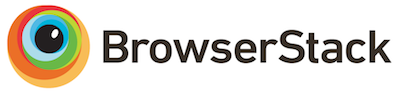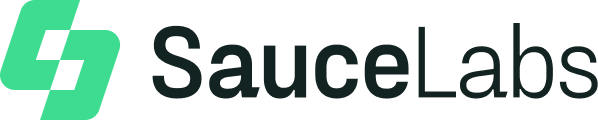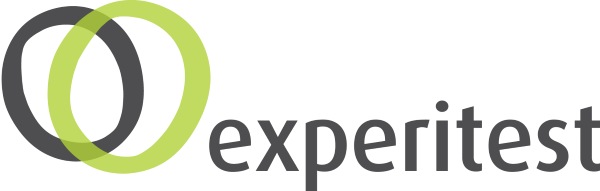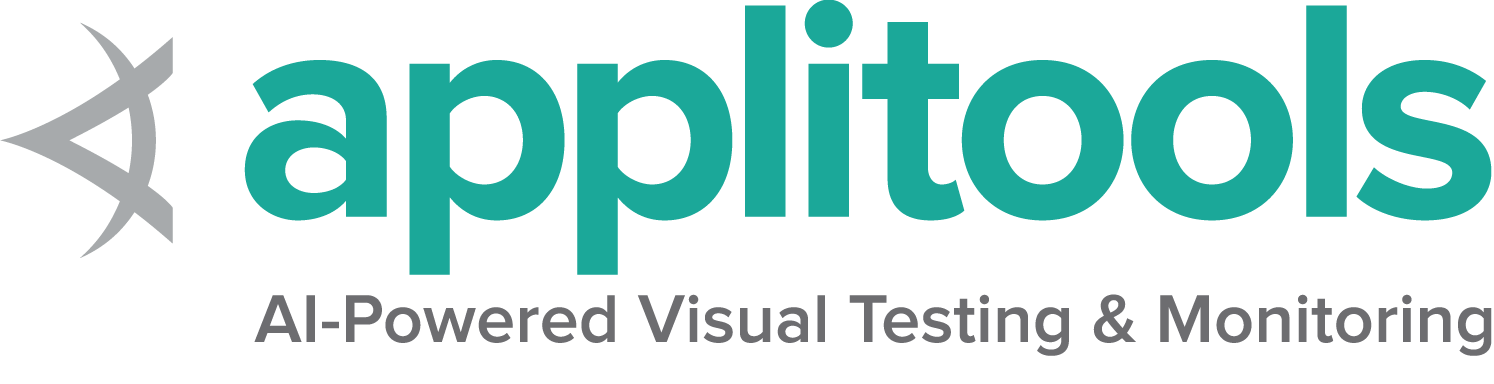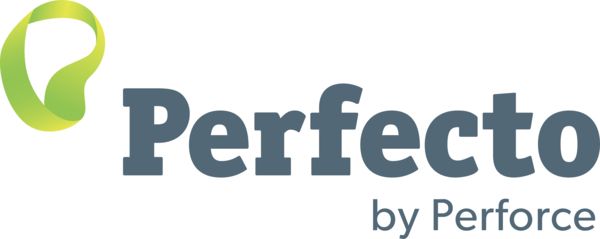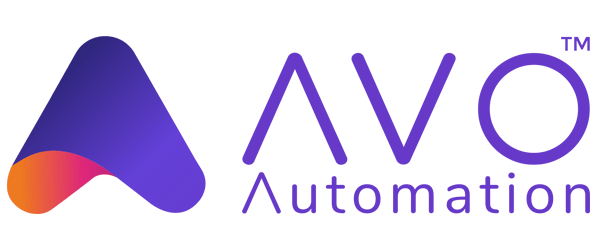配置组件
1 - 配置帮助
Help命令显示基于当前代码实现的信息. 因此, 如果文档没有更新, 它将提供准确的信息. 这是了解任何新版本Grid4配置的最便捷方法.
信息命令
Info命令提供以下主题的详细文档:
- 配置Selenium
- 安全
- 会话表配置
- 追踪
配置帮助
通过运行以下命令快速获取配置帮助:
java -jar selenium-server-<version>.jar info config
安全
获取构建网格服务器的详细信息, 用于安全通信和节点注册.
java -jar selenium-server-<version>.jar info security
会话表配置
默认情况下, 网格使用本地会话表来存储会话信息. 网格支持额外的存储选项, 比如Redis和JDBC-SQL支持的数据库. 要设置不同的会话存储, 请使用以下命令获取设置步骤:
java -jar selenium-server-<version>.jar info sessionmap
基于OpenTelemetry和Jaeger的追踪配置
默认情况下, 追踪是启用的. 要通过Jaeger导出追踪并将其可视化, 请使用以下命令进行说明:
java -jar selenium-server-<version>.jar info tracing
列出Selenium网格的命令
java -jar selenium-server-<version>.jar --config-help
上述命令将显示所有可用的命令及其描述.
组件帮助命令
在Selenium后面键入–help的配置选项, 以获取特定组件的配置信息.
Standalone
java -jar selenium-server-<version>.jar standalone --help
Hub
java -jar selenium-server-<version>.jar hub --help
Sessions
java -jar selenium-server-<version>.jar sessions --help
队列器
java -jar selenium-server-<version>.jar sessionqueue --help
Distributor
java -jar selenium-server-<version>.jar distributor --help
Router
java -jar selenium-server-<version>.jar router --help
Node
java -jar selenium-server-<version>.jar node --help
2 - CLI 选项
Page being translated from English to Chinese. Do you speak Chinese? Help us to translate it by sending us pull requests!
Different sections are available to configure a Grid. Each section has options can be configured through command line arguments.
A complete description of the component to section mapping can be seen below.
Note that this documentation could be outdated if an option was modified or added but has not been documented yet. In case you bump into this situation, please check the “Config help” section and feel free to send us a pull request updating this page.
Sections
| Standalone | Hub | Node | Distributor | Router | Sessions | SessionQueue | |
|---|---|---|---|---|---|---|---|
| Distributor | |||||||
| Docker | |||||||
| Events | |||||||
| Logging | |||||||
| Network | |||||||
| Node | |||||||
| Router | |||||||
| Relay | |||||||
| Server | |||||||
| SessionQueue | |||||||
| Sessions |
Distributor
| Option | Type | Value/Example | Description |
|---|---|---|---|
--healthcheck-interval |
int | 120 |
How often, in seconds, will the health check run for all Nodes. This ensures the server can ping all the Nodes successfully. |
--distributor |
uri | http://localhost:5553 |
Url of the distributor. |
--distributor-host |
string | localhost |
Host on which the distributor is listening. |
--distributor-implementation |
string | org.openqa.selenium.grid.distributor.local.LocalDistributor |
Full class name of non-default distributor implementation |
--distributor-port |
int | 5553 |
Port on which the distributor is listening. |
--reject-unsupported-caps |
boolean | false |
Allow the Distributor to reject a request immediately if the Grid does not support the requested capability. Rejecting requests immediately is suitable for a Grid setup that does not spin up Nodes on demand. |
--slot-matcher |
string | org.openqa.selenium.grid.data.DefaultSlotMatcher |
Full class name of non-default slot matcher to use. This is used to determine whether a Node can support a particular session. |
--slot-selector |
string | org.openqa.selenium.grid.distributor.selector.DefaultSlotSelector |
Full class name of non-default slot selector. This is used to select a slot in a Node once the Node has been matched. |
Docker
| Option | Type | Value/Example | Description |
|---|---|---|---|
--docker-assets-path |
string | /opt/selenium/assets |
Absolute path where assets will be stored |
--docker- |
string[] | selenium/standalone-firefox:latest '{"browserName": "firefox"}' |
Docker configs which map image name to stereotype capabilities (example `-D selenium/standalone-firefox:latest ‘{“browserName”: “firefox”}’) |
--docker-devices |
string[] | /dev/kvm:/dev/kvm |
Exposes devices to a container. Each device mapping declaration must have at least the path of the device in both host and container separated by a colon like in this example: /device/path/in/host:/device/path/in/container |
--docker-host |
string | localhost |
Host name where the Docker daemon is running |
--docker-port |
int | 2375 |
Port where the Docker daemon is running |
--docker-url |
string | http://localhost:2375 |
URL for connecting to the Docker daemon |
--docker-video-image |
string | selenium/video:latest |
Docker image to be used when video recording is enabled |
Events
| Option | Type | Value/Example | Description |
|---|---|---|---|
--bind-bus |
boolean | false |
Whether the connection string should be bound or connected. When true, the component will be bound to the Event Bus (as in the Event Bus will also be started by the component, typically by the Distributor and the Hub). When false, the component will connect to the Event Bus. |
--events-implementation |
string | org.openqa.selenium.events.zeromq.ZeroMqEventBus |
Full class name of non-default event bus implementation |
--publish-events |
string | tcp://*:4442 |
Connection string for publishing events to the event bus |
--subscribe-events |
string | tcp://*:4443 |
Connection string for subscribing to events from the event bus |
Logging
| Option | Type | Value/Example | Description |
|---|---|---|---|
--http-logs |
boolean | false |
Enable http logging. Tracing should be enabled to log http logs. |
--log-encoding |
string | UTF-8 |
Log encoding |
--log |
string | Windows path example : '\path\to\file\gridlog.log' or 'C:\path\path\to\file\gridlog.log'Linux/Unix/MacOS path example : '/path/to/file/gridlog.log' |
File to write out logs. Ensure the file path is compatible with the operating system’s file path. |
--log-level |
string | “INFO” |
Log level. Default logging level is INFO. Log levels are described here https://docs.oracle.com/javase/7/docs/api/java/util/logging/Level.html |
--plain-logs |
boolean | true |
Use plain log lines |
--structured-logs |
boolean | false |
Use structured logs |
--tracing |
boolean | true |
Enable trace collection |
--log-timestamp-format |
string | HH:mm:ss.SSS |
Allows the configure log timestamp format |
Network
| Option | Type | Value/Example | Description |
|---|---|---|---|
--relax-checks |
boolean | false |
Relax checks on origin header and content type of incoming requests, in contravention of strict W3C spec compliance. |
Node
| Option | Type | Value/Example | Description | |
|---|---|---|---|---|
--detect-drivers |
boolean | true |
Autodetect which drivers are available on the current system, and add them to the Node. | |
--driver-configuration |
string[] | display-name="Firefox Nightly" max-sessions=2 webdriver-path="/usr/local/bin/geckodriver" stereotype='{"browserName": "firefox", "browserVersion": "86", "moz:firefoxOptions": {"binary":"/Applications/Firefox Nightly.app/Contents/MacOS/firefox-bin"}}' |
List of configured drivers a Node supports. It is recommended to provide this type of configuration through a toml config file to improve readability | |
--driver-factory |
string[] | org.openqa.selenium.example.LynxDriverFactory '{"browserName": "lynx"}' |
Mapping of fully qualified class name to a browser configuration that this matches against. | |
--driver-implementation |
string[] | "firefox" |
Drivers that should be checked. If specified, will skip autoconfiguration. | |
--node-implementation |
string | "org.openqa.selenium.grid.node.local.LocalNodeFactory" |
Full classname of non-default Node implementation. This is used to manage a session’s lifecycle. | |
--grid-url |
string | https://grid.example.com |
Public URL of the Grid as a whole (typically the address of the Hub or the Router) | |
--heartbeat-period |
int | 60 |
How often, in seconds, will the Node send heartbeat events to the Distributor to inform it that the Node is up. | |
--max-sessions |
int | 8 |
Maximum number of concurrent sessions. Default value is the number of available processors. | |
--override-max-sessions |
boolean | false |
The # of available processors is the recommended max sessions value (1 browser session per processor). Setting this flag to true allows the recommended max value to be overwritten. Session stability and reliability might suffer as the host could run out of resources. | |
--register-cycle |
int | 10 |
How often, in seconds, the Node will try to register itself for the first time to the Distributor. | |
--register-period |
int | 120 |
How long, in seconds, will the Node try to register to the Distributor for the first time. After this period is completed, the Node will not attempt to register again. | |
--session-timeout |
int | 300 |
Let X be the session-timeout in seconds. The Node will automatically kill a session that has not had any activity in the last X seconds. This will release the slot for other tests. | |
--vnc-env-var |
string | START_XVFB |
Environment variable to check in order to determine if a vnc stream is available or not. | |
--no-vnc-port |
int | 7900 |
If VNC is available, sets the port where the local noVNC stream can be obtained | |
--drain-after-session-count |
int | 1 |
Drain and shutdown the Node after X sessions have been executed. Useful for environments like Kubernetes. A value higher than zero enables this feature. | |
--hub |
string | http://localhost:4444 |
The address of the Hub in a Hub-and-Node configuration. Can be a hostname or IP address (hostname), in which case the Hub will be assumed to be http://hostname:4444, the --grid-url will be the same --publish-events will be tcp://hostname:4442 and --subscribe-events will be tcp://hostname:4443. If hostname contains a port number, that will be used for --grid-url but the URIs for the event bus will remain the same. Any of these default values may be overridden but setting the correct flags. If the hostname has a protocol (such as https) that will be used too. |
|
--enable-cdp |
boolean | true |
Enable CDP proxying in Grid. A Grid admin can disable CDP if the network doesnot allow websockets. True by default. | |
--enable-managed-downloads |
boolean | false |
This causes the Node to auto manage files downloaded for a given session on the Node. | |
--selenium-manager |
boolean | false |
When drivers are not available on the current system, use Selenium Manager. False by default. |
Relay
| Option | Type | Value/Example | Description |
|---|---|---|---|
--service-url |
string | http://localhost:4723 |
URL for connecting to the service that supports WebDriver commands like an Appium server or a cloud service. |
--service-host |
string | localhost |
Host name where the service that supports WebDriver commands is running |
--service-port |
int | 4723 |
Port where the service that supports WebDriver commands is running |
--service-status-endpoint |
string | /status |
Optional, endpoint to query the WebDriver service status, an HTTP 200 response is expected |
--service-configuration |
string[] | max-sessions=2 stereotype='{"browserName": "safari", "platformName": "iOS", "appium:platformVersion": "14.5"}}' |
Configuration for the service where calls will be relayed to. It is recommended to provide this type of configuration through a toml config file to improve readability. |
Router
| Option | Type | Value/Example | Description |
|---|---|---|---|
--password |
string | myStrongPassword |
Password clients must use to connect to the server. Both this and the username need to be set in order to be used. |
--username |
string | admin |
User name clients must use to connect to the server. Both this and the password need to be set in order to be used. |
--sub-path |
string | my_company/selenium_grid |
A sub-path that should be considered for all user facing routes on the Hub/Router/Standalone. |
Server
| Option | Type | Value/Example | Description |
|---|---|---|---|
--allow-cors |
boolean | true |
Whether the Selenium server should allow web browser connections from any host |
--host |
string | localhost |
Server IP or hostname: usually determined automatically. |
--bind-host |
boolean | true |
Whether the server should bind to the host address/name, or only use it to" report its reachable url. Helpful in complex network topologies where the server cannot report itself with the current IP/hostname but rather an external IP or hostname (e.g. inside a Docker container) |
--https-certificate |
path | /path/to/cert.pem |
Server certificate for https. Get more detailed information by running “java -jar selenium-server.jar info security” |
--https-private-key |
path | /path/to/key.pkcs8 |
Private key for https. Get more detailed information by running “java -jar selenium-server.jar info security” |
--max-threads |
int | 24 |
Maximum number of listener threads. Default value is: (available processors) * 3. |
--port |
int | 4444 |
Port to listen on. There is no default as this parameter is used by different components, for example, Router/Hub/Standalone will use 4444 and Node will use 5555. |
SessionQueue
| Option | Type | Value/Example | Description |
|---|---|---|---|
--sessionqueue |
uri | http://localhost:1237 |
Address of the session queue server. |
-sessionqueue-host |
string | localhost |
Host on which the session queue server is listening. |
--sessionqueue-port |
int | 1234 |
Port on which the session queue server is listening. |
--session-request-timeout |
int | 300 |
Timeout in seconds. A new incoming session request is added to the queue. Requests sitting in the queue for longer than the configured time will timeout. |
--session-retry-interval |
int | 5 |
Retry interval in seconds. If all slots are busy, new session request will be retried after the given interval. |
Sessions
| Option | Type | Value/Example | Description |
|---|---|---|---|
--sessions |
uri | http://localhost:1234 |
Address of the session map server. |
--sessions-host |
string | localhost |
Host on which the session map server is listening. |
--sessions-port |
int | 1234 |
Port on which the session map server is listening. |
Configuration examples
All the options mentioned above can be used when starting the Grid components. They are a good way of exploring the Grid options, and trying out values to find a suitable configuration.
We recommend the use of Toml files to configure a Grid. Configuration files improve readability, and you can also check them in source control.
When needed, you can combine a Toml file configuration with CLI arguments.
Command-line flags
To pass config options as command-line flags, identify the valid options for the component and follow the template below.
java -jar selenium-server-<version>.jar <component> --<option> value
Standalone, setting max sessions and main port
java -jar selenium-server-<version>.jar standalone --max-sessions 4 --port 4444
Hub, setting a new session request timeout, a main port, and disabling tracing
java -jar selenium-server-<version>.jar hub --session-request-timeout 500 --port 3333 --tracing false
Node, with 4 max sessions, with debug(fine) log, 7777 as port, and only with Firefox and Edge
java -jar selenium-server-<version>.jar node --max-sessions 4 --log-level "fine" --port 7777 --driver-implementation "firefox" --driver-implementation "edge"
Distributor, setting Session Map server url, Session Queue server url, and disabling bus
java -jar selenium-server-<version>.jar distributor --sessions http://localhost:5556 --sessionqueue http://localhost:5559 --bind-bus false
Setting custom capabilities for matching specific Nodes
Important: Custom capabilities need to be set in the configuration in all Nodes. They also need to be included always in every session request.
Start the Hub
java -jar selenium-server-<version>.jar hub
Start the Node A with custom cap set to true
java -jar selenium-server-<version>.jar node --detect-drivers false --driver-configuration display-name="Chrome (custom capability true)" max-sessions=1 stereotype='{"browserName":"chrome","gsg:customcap":true}' --port 6161
Start the Node B with custom cap set to false
java -jar selenium-server-<version>.jar node --detect-drivers false --driver-configuration display-name="Chrome (custom capability true)" max-sessions=1 stereotype='{"browserName":"chrome","gsg:customcap":false}' --port 6262
Matching Node A
ChromeOptions options = new ChromeOptions();
options.setCapability("gsg:customcap", true);
WebDriver driver = new RemoteWebDriver(new URL("http://localhost:4444"), options);
driver.get("https://selenium.dev");
driver.quit();
Set the custom capability to false in order to match the Node B.
Enabling Managed downloads by the Node
At times a test may need to access files that were downloaded by it on the Node. To retrieve such files, following can be done.
Start the Hub
java -jar selenium-server-<version>.jar hub
Start the Node with manage downloads enabled
java -jar selenium-server-<version>.jar node --enable-managed-downloads true
Set the capability at the test level
Tests that want to use this feature should set the capability "se:downloadsEnabled"to true
options.setCapability("se:downloadsEnabled", true);
How does this work
- The Grid infrastructure will try to match a session request with
"se:downloadsEnabled"against ONLY those nodes which were started with--enable-managed-downloads true - If a session is matched, then the Node automatically sets the required capabilities to let the browser know, as to where should a file be downloaded.
- The Node now allows a user to:
- List all the files that were downloaded for a specific session and
- Retrieve a specific file from the list of files.
- The directory into which files were downloaded for a specific session gets automatically cleaned up when the session ends (or) timesout due to inactivity.
Note: Currently this capability is ONLY supported on:
EdgeFirefoxandChromebrowser
Listing files that can be downloaded for current session:
- The endpoint to
GETfrom is/session/<sessionId>/se/files. - The session needs to be active in order for the command to work.
- The raw response looks like below:
{
"value": {
"names": [
"Red-blue-green-channel.jpg"
]
}
}
In the response the list of file names appear under the key names.
Dowloading a file:
- The endpoint to
POSTfrom is/session/<sessionId>/se/fileswith a payload of the form{"name": "fileNameGoesHere} - The session needs to be active in order for the command to work.
- The raw response looks like below:
{
"value": {
"filename": "Red-blue-green-channel.jpg",
"contents": "Base64EncodedStringContentsOfDownloadedFileAsZipGoesHere"
}
}
- The response blob contains two keys,
filename- The file name that was downloaded.contents- Base64 encoded zipped contents of the file.
- The file contents are Base64 encoded and they need to be unzipped.
List files that can be downloaded
The below mentioned curl example can be used to list all the files that were downloaded by the current session in the Node, and which can be retrieved locally.
curl -X GET "http://localhost:4444/session/90c0149a-2e75-424d-857a-e78734943d4c/se/files"
A sample response would look like below:
{
"value": {
"names": [
"Red-blue-green-channel.jpg"
]
}
}
Retrieve a downloaded file
Assuming the downloaded file is named Red-blue-green-channel.jpg, and using curl, the
file could be downloaded with the following command:
curl -H "Accept: application/json" \
-H "Content-Type: application/json; charset=utf-8" \
-X POST -d '{"name":"Red-blue-green-channel.jpg"}' \
"http://localhost:4444/session/18033434-fa4f-4d11-a7df-9e6d75920e19/se/files"
A sample response would look like below:
{
"value": {
"filename": "Red-blue-green-channel.jpg",
"contents": "UEsDBBQACAgIAJpagVYAAAAAAAAAAAAAAAAaAAAAUmVkLWJsAAAAAAAAAAAAUmVkLWJsdWUtZ3JlZW4tY2hhbm5lbC5qcGdQSwUGAAAAAAEAAQBIAAAAcNkAAAAA"
}
}
Complete sample code in Java
Below is an example in Java that does the following:
- Sets the capability to indicate that the test requires automatic managing of downloaded files.
- Triggers a file download via a browser.
- Lists the files that are available for retrieval from the remote node (These are essentially files that were downloaded in the current session)
- Picks one file and downloads the file from the remote node to the local machine.
import com.google.common.collect.ImmutableMap;
import org.openqa.selenium.By;
import org.openqa.selenium.io.Zip;
import org.openqa.selenium.json.Json;
import org.openqa.selenium.remote.RemoteWebDriver;
import org.openqa.selenium.remote.http.HttpClient;
import org.openqa.selenium.remote.http.HttpRequest;
import org.openqa.selenium.remote.http.HttpResponse;
import java.io.File;
import java.net.URL;
import java.nio.file.Files;
import java.util.List;
import java.util.Map;
import java.util.Optional;
import java.util.concurrent.TimeUnit;
import static org.openqa.selenium.remote.http.Contents.asJson;
import static org.openqa.selenium.remote.http.Contents.string;
import static org.openqa.selenium.remote.http.HttpMethod.GET;
import static org.openqa.selenium.remote.http.HttpMethod.POST;
public class DownloadsSample {
public static void main(String[] args) throws Exception {
// Assuming the Grid is running locally.
URL gridUrl = new URL("http://localhost:4444");
ChromeOptions options = new ChromeOptions();
options.setCapability("se:downloadsEnabled", true);
RemoteWebDriver driver = new RemoteWebDriver(gridUrl, options);
try {
demoFileDownloads(driver, gridUrl);
} finally {
driver.quit();
}
}
private static void demoFileDownloads(RemoteWebDriver driver, URL gridUrl) throws Exception {
driver.get("https://www.selenium.dev/selenium/web/downloads/download.html");
// Download the two available files on the page
driver.findElement(By.id("file-1")).click();
driver.findElement(By.id("file-2")).click();
// The download happens in a remote Node, which makes it difficult to know when the file
// has been completely downloaded. For demonstration purposes, this example uses a
// 10-second sleep which should be enough time for a file to be downloaded.
// We strongly recommend to avoid hardcoded sleeps, and ideally, to modify your
// application under test, so it offers a way to know when the file has been completely
// downloaded.
TimeUnit.SECONDS.sleep(10);
//This is the endpoint which will provide us with list of files to download and also to
//let us download a specific file.
String downloadsEndpoint = String.format("/session/%s/se/files", driver.getSessionId());
String fileToDownload;
try (HttpClient client = HttpClient.Factory.createDefault().createClient(gridUrl)) {
// To list all files that are were downloaded on the remote node for the current session
// we trigger GET request.
HttpRequest request = new HttpRequest(GET, downloadsEndpoint);
HttpResponse response = client.execute(request);
Map<String, Object> jsonResponse = new Json().toType(string(response), Json.MAP_TYPE);
@SuppressWarnings("unchecked")
Map<String, Object> value = (Map<String, Object>) jsonResponse.get("value");
@SuppressWarnings("unchecked")
List<String> names = (List<String>) value.get("names");
// Let's say there were "n" files downloaded for the current session, we would like
// to retrieve ONLY the first file.
fileToDownload = names.get(0);
}
// Now, let's download the file
try (HttpClient client = HttpClient.Factory.createDefault().createClient(gridUrl)) {
// To retrieve a specific file from one or more files that were downloaded by the current session
// on a remote node, we use a POST request.
HttpRequest request = new HttpRequest(POST, downloadsEndpoint);
request.setContent(asJson(ImmutableMap.of("name", fileToDownload)));
HttpResponse response = client.execute(request);
Map<String, Object> jsonResponse = new Json().toType(string(response), Json.MAP_TYPE);
@SuppressWarnings("unchecked")
Map<String, Object> value = (Map<String, Object>) jsonResponse.get("value");
// The returned map would contain 2 keys,
// filename - This represents the name of the file (same as what was provided by the test)
// contents - Base64 encoded String which contains the zipped file.
String zippedContents = value.get("contents").toString();
// The file contents would always be a zip file and has to be unzipped.
File downloadDir = Zip.unzipToTempDir(zippedContents, "download", "");
// Read the file contents
File downloadedFile = Optional.ofNullable(downloadDir.listFiles()).orElse(new File[]{})[0];
String fileContent = String.join("", Files.readAllLines(downloadedFile.toPath()));
System.out.println("The file which was "
+ "downloaded in the node is now available in the directory: "
+ downloadDir.getAbsolutePath() + " and has the contents: " + fileContent);
}
}
}
3 - Toml配置选项
CLI选项 中 显示的所有选项都可以通过 TOML 文件进行配置. 此页面显示不同Grid组件的配置示例.
请注意, 如果修改或添加了选项, 但尚未记录, 则此文档可能已过时. 如果您遇到这种情况, 请查看 “配置帮助” 部分, 并随时向我们发送更新此页面的请求.
概述
Selenium Grid对配置文件使用 TOML 格式. 配置文件由多个部分组成, 每个部分都有选项及其各自的值.
有关详细的使用指南, 请参阅TOML文档 . 如果出现解析错误, 请使用 TOML linter 验证配置.
一般配置结构具有以下模式:
[section1]
option1="value"
[section2]
option2=["value1","value2"]
option3=true
下面是一些使用Toml文件配置的 Grid组件示例, 该组件可以 从下面的方式开始:
java -jar selenium-server-<version>.jar <component> --config /path/to/file/<file-name>.toml
单机模式
单机服务器, 在端口4449上运行, 新会话请求超时500秒.
[server]
port = 4449
[sessionqueue]
session-request-timeout = 500
特定浏览器和最大会话数限制
默认情况下仅启用Firefox 和Chrome的单机服务器或节点.
[node]
drivers = ["chrome", "firefox"]
max-sessions = 3
配置和定制驱动程序
具有定制驱动程序的单机或节点服务器, 允许使用Firefox试用或者每日构建的功能, 并且有不同的浏览器版本.
[node]
detect-drivers = false
[[node.driver-configuration]]
max-sessions = 100
display-name = "Firefox Nightly"
stereotype = "{\"browserName\": \"firefox\", \"browserVersion\": \"93\", \"platformName\": \"MAC\", \"moz:firefoxOptions\": {\"binary\": \"/Applications/Firefox Nightly.app/Contents/MacOS/firefox-bin\"}}"
[[node.driver-configuration]]
display-name = "Chrome Beta"
stereotype = "{\"browserName\": \"chrome\", \"browserVersion\": \"94\", \"platformName\": \"MAC\", \"goog:chromeOptions\": {\"binary\": \"/Applications/Google Chrome Beta.app/Contents/MacOS/Google Chrome Beta\"}}"
[[node.driver-configuration]]
display-name = "Chrome Dev"
stereotype = "{\"browserName\": \"chrome\", \"browserVersion\": \"95\", \"platformName\": \"MAC\", \"goog:chromeOptions\": {\"binary\": \"/Applications/Google Chrome Dev.app/Contents/MacOS/Google Chrome Dev\"}}"
webdriver-executable = '/path/to/chromedriver/95/chromedriver'
带Docker的单机或节点
单机或节点服务器能够在Docker容器中运行每个新会话.
禁用驱动程序检测,
则最多有2个并发会话.
原型配置需要映射一个Docker映像,
Docker的守护进程需要通过http/tcp公开.
此外,可以通过 devices 属性定义在主机上可访问的哪些设备文件将在容器中可用。
有关 docker 设备映射如何工作的更多信息,请参阅 docker 文档。
[node]
detect-drivers = false
max-sessions = 2
[docker]
configs = [
"selenium/standalone-chrome:93.0", "{\"browserName\": \"chrome\", \"browserVersion\": \"91\"}",
"selenium/standalone-firefox:92.0", "{\"browserName\": \"firefox\", \"browserVersion\": \"92\"}"
]
#Optionally define all device files that should be mapped to docker containers
#devices = [
# "/dev/kvm:/dev/kvm"
#]
url = "http://localhost:2375"
video-image = "selenium/video:latest"
将命令中继到支持WebDriver的服务端点
连接到支持WebDriver外部服务 的Selenium Grid非常有用. 这种服务的一个例子可以是 云提供商或Appium服务器. 这样, Grid可以实现对本地不存在的平台和版本的更多覆盖.
下面是一个将Appium服务器连接到Grid的示例.
[node]
detect-drivers = false
[relay]
# Default Appium/Cloud server endpoint
url = "http://localhost:4723/wd/hub"
status-endpoint = "/status"
# Stereotypes supported by the service. The initial number is "max-sessions", and will allocate
# that many test slots to that particular configuration
configs = [
"5", "{\"browserName\": \"chrome\", \"platformName\": \"android\", \"appium:platformVersion\": \"11\"}"
]
启用基本身份验证
通过配置包含用户名和密码的 路由器/集线器/单机的方式, 可以使用这样的基本身份验证保护Grid. 加载Grid UI或者开始一个新的会话时 需要此用户/密码组合.
[router]
username = "admin"
password = "myStrongPassword"
下面是一个Java示例, 演示如何使用配置的用户和密码启动会话.
URL gridUrl = new URL("http://admin:myStrongPassword@localhost:4444");
RemoteWebDriver webDriver = new RemoteWebDriver(gridUrl, new ChromeOptions());
Setting custom capabilities for matching specific Nodes
Important: Custom capabilities need to be set in the configuration in all Nodes. They also need to be included always in every session request.
[node]
detect-drivers = false
[[node.driver-configuration]]
display-name = "firefox"
stereotype = '{"browserName": "firefox", "platformName": "macOS", "browserVersion":"96", "networkname:applicationName":"node_1", "nodename:applicationName":"app_1" }'
max-sessions = 5
Here is a Java example showing how to match that Node
FirefoxOptions options = new FirefoxOptions();
options.setCapability("networkname:applicationName", "node_1");
options.setCapability("nodename:applicationName", "app_1");
options.setBrowserVersion("96");
options.setPlatformName("macOS");
WebDriver driver = new RemoteWebDriver(new URL("http://localhost:4444"), options);
driver.get("https://selenium.dev");
driver.quit();
Enabling Managed downloads by the Node.
The Node can be instructed to manage downloads automatically. This will cause the Node to save all files that were downloaded for a particular session into a temp directory, which can later be retrieved from the node. To turn this capability on, use the below configuration:
[node]
enable-managed-downloads = true
Refer to the CLI section for a complete example.