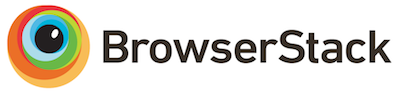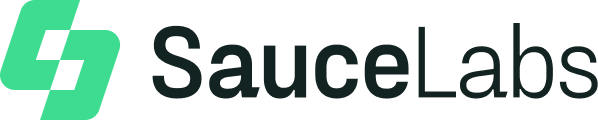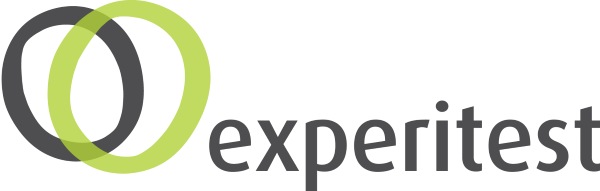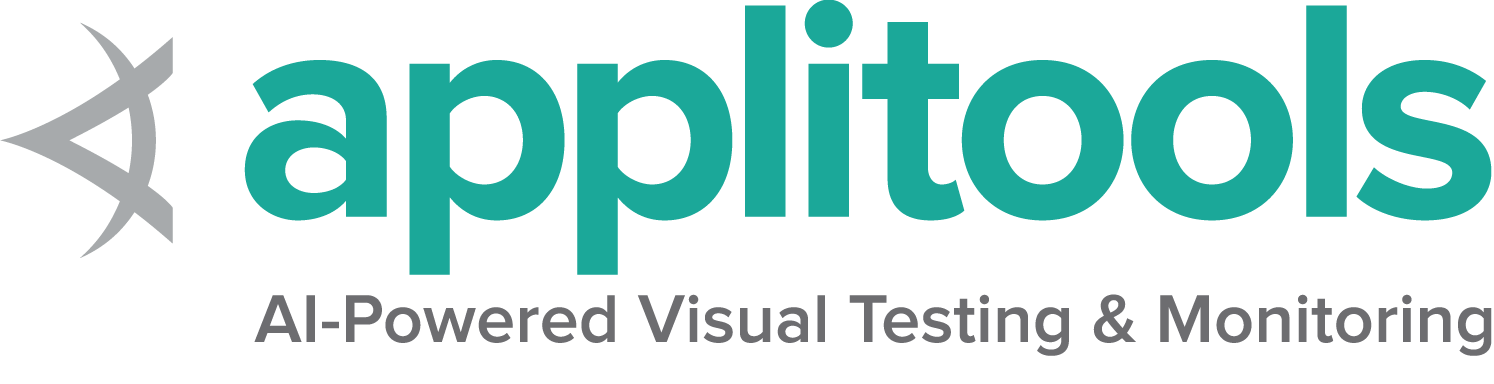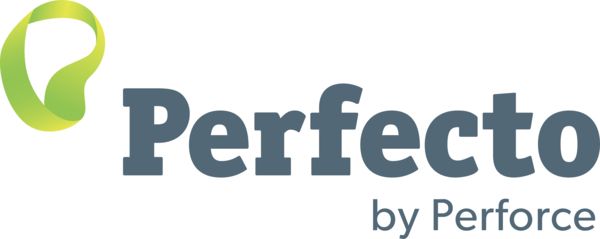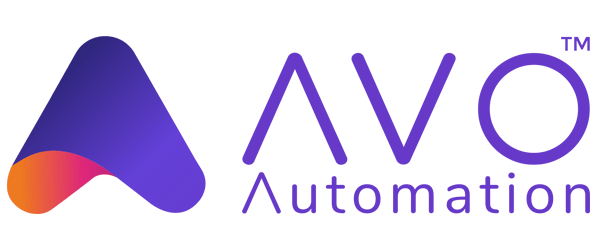Funcionalidade específica do Chrome
Por omissão, Selenium 4 é compatível com Chrome v75 e superiores. Note que a versão (maior) do navegador e do chromedriver devem ser idênticas.
Opções
Capacidades comuns a todos os navegadores estão descritas na página Opções.
Capacidades únicas ao Chrome podem ser encontradas na página da Google para Capacidades e & ChromeOptions
Este é um exemplo de como iniciar uma sessão Chrome com um conjunto de opções básicas:
def test_keep_browser_open():
driver = new ChromeDriver(options); it 'basic options' do
options = Selenium::WebDriver::Options.chrome const Options = new Chrome.Options();
let driver = await env
.builder()
.setChromeOptions(Options)
.build();Alguns exemplos de uso com capacidades diferentes:
Argumentos
The args parameter is for a list of command line switches to be used when starting the browser.
There are two excellent resources for investigating these arguments:
Commonly used args include --start-maximized, --headless=new and --user-data-dir=...
Add an argument to options:
driver.quit() options = Selenium::WebDriver::Options.chrome(args: ['--headless=new']) let driver = await env
.builder()
.setChromeOptions(options.addArguments('--headless=new'))
.build();Iniciar navegador numa localização específica
Adicionar uma localização:
let driver = await env
.builder()
.setChromeOptions(options.setChromeBinaryPath(`Path to chrome binary`))
.build();Adicionar extensões
O parametro extensions aceita ficheiros crx
The extensions parameter accepts crx files. As for unpacked directories,
please use the load-extension argument instead, as mentioned in
this post.
Adicionar uma extensão:
Manter o navegador aberto
Ao definir o parametro detach para true, irá manter o navegador aberto mesmo depois do driver fechar.
Adicionar detach:
Note: This is already the default behavior in Java.
Note: This is already the default behavior in .NET.
let driver = await env
.builder()
.setChromeOptions(options.detachDriver(true))
.build();Excluindo parametros
Chrome adiciona vários parametros, se não os pretende adicionar, passe-os em excludeSwitches.
Um exemplo comum é voltar a activar o bloqueador de popups. A full list of default arguments can be parsed from the Chromium Source Code
Exclua parametros:
options.AddExcludedArgument("disable-popup-blocking"); @driver = Selenium::WebDriver.for :chrome, options: options let driver = await env
.builder()
.setChromeOptions(options.excludeSwitches('enable-automation'))
.build();Service
Examples for creating a default Service object, and for setting driver location and port can be found on the Driver Service page.
Log output
Getting driver logs can be helpful for debugging issues. The Service class lets you direct where the logs will go. Logging output is ignored unless the user directs it somewhere.
File output
To change the logging output to save to a specific file:
String fileContent = new String(Files.readAllBytes(getLogLocation().toPath()));Note: Java also allows setting file output by System Property:
Property key: ChromeDriverService.CHROME_DRIVER_LOG_PROPERTY
Property value: String representing path to log file
service.LogPath = GetLogLocation();Console output
To change the logging output to display in the console as STDOUT:
String fileContent = new String(Files.readAllBytes(getLogLocation().toPath()));Note: Java also allows setting console output by System Property;
Property key: ChromeDriverService.CHROME_DRIVER_LOG_PROPERTY
Property value: DriverService.LOG_STDOUT or DriverService.LOG_STDERR
$stdout and $stderr are both valid values
service.log = $stdoutLog level
There are 6 available log levels: ALL, DEBUG, INFO, WARNING, SEVERE, and OFF.
Note that --verbose is equivalent to --log-level=ALL and --silent is equivalent to --log-level=OFF,
so this example is just setting the log level generically:
String fileContent = new String(Files.readAllBytes(getLogLocation().toPath()));Note: Java also allows setting log level by System Property:
Property key: ChromeDriverService.CHROME_DRIVER_LOG_LEVEL_PROPERTY
Property value: String representation of ChromiumDriverLogLevel enum
Log file features
There are 2 features that are only available when logging to a file:
- append log
- readable timestamps
To use them, you need to also explicitly specify the log path and log level. The log output will be managed by the driver, not the process, so minor differences may be seen.
String fileContent = new String(Files.readAllBytes(getLogLocation().toPath()));Note: Java also allows toggling these features by System Property:
Property keys: ChromeDriverService.CHROME_DRIVER_APPEND_LOG_PROPERTY and ChromeDriverService.CHROME_DRIVER_READABLE_TIMESTAMP
Property value: "true" or "false"
service.args << '--append-log'
service.args << '--readable-timestamp'Disabling build check
Chromedriver and Chrome browser versions should match, and if they don’t the driver will error. If you disable the build check, you can force the driver to be used with any version of Chrome. Note that this is an unsupported feature, and bugs will not be investigated.
String fileContent = new String(Files.readAllBytes(getLogLocation().toPath()));Note: Java also allows disabling build checks by System Property:
Property key: ChromeDriverService.CHROME_DRIVER_DISABLE_BUILD_CHECK
Property value: "true" or "false"
service.DisableBuildCheck = true;Special Features
Casting
Pode comandar dispositivos Chrome Cast, incluindo partilhar abas
Coding Help
Check our contribution guidelines and code example formats if you’d like to help.
Condições de rede
Pode simular vários estados de rede (como exemplo, simular situações com pouca banda).
The following examples are for local webdrivers. For remote webdrivers, please refer to the Remote WebDriver page.
Coding Help
Check our contribution guidelines and code example formats if you’d like to help.
Logs
Coding Help
Check our contribution guidelines and code example formats if you’d like to help.
Permissões
Coding Help
Check our contribution guidelines and code example formats if you’d like to help.
DevTools
Veja a secção Chrome DevTools para mais informação em como usar Chrome DevTools